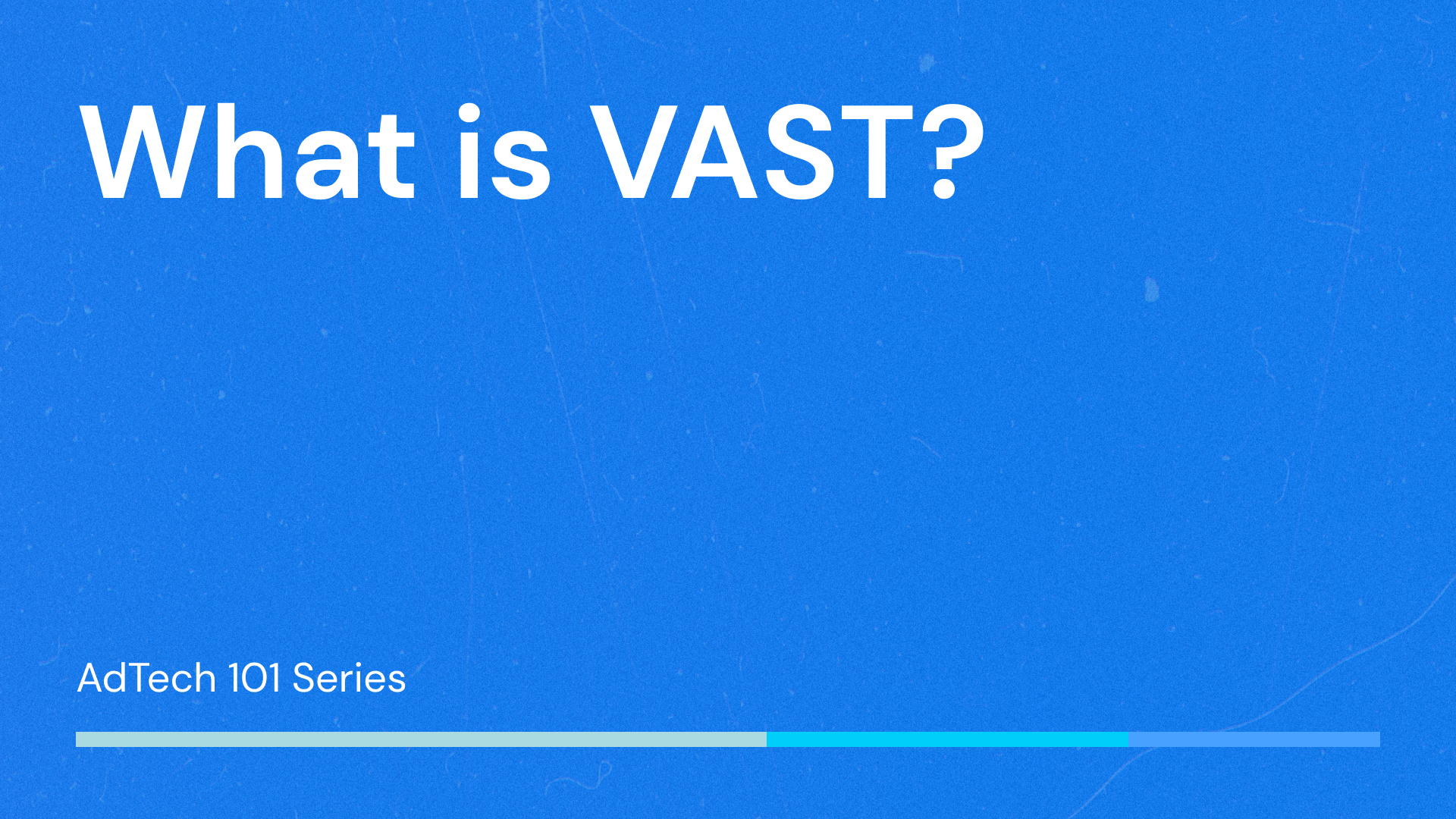Table of Contents
Video advertising has become an increasingly important part of digital marketing. As ad inventories grow, it’s crucial for publishers and advertisers to understand the technologies and standards that enable effective video ad delivery across different platforms and devices. To address the complexities of video ad serving, the Interactive Advertising Bureau (IAB) introduced several video ad standards.
Video Ad Serving Template (VAST)
One of these fundamental standards is the Video Ad Serving Template (VAST). It is an XML-based template that standardizes communication between video players and ad servers. It allows for a consistent delivery format for in-stream video ads across different streaming video platforms, including desktop computers, mobile devices, and tablets.
Introduced in 2008 by the IAB, VAST was created to address the growing need for a unified ad serving system. Initially, VAST 1.0 focused on basic ad delivery and tracking capabilities. Over the years, the standard has evolved significantly, with multiple updated versions introducing advanced features:
- VAST 2.0 offered enhanced support for companion ads and non-linear ads, improving ad versatility.
- VAST 3.0 introduced support for interactive ads and extended tracking capabilities.
- VAST 4.0 and 4.1 focused on improving user experience with better error handling, viewability metrics, and support for server-side ad insertion (SSAI).
What is a VAST Tag?
A VAST tag is a piece of code generated by ad servers that contains all information required to deliver a video ad. It serves as a bridge between the ad server and the video player, containing all the necessary details about the ad, such as media files, click-through URLs, and tracking events. When a video player requests an ad, it retrieves the VAST tag from the ad server, interprets the XML data, and plays the ad according to the instructions provided.
Types of information in VAST tag:
-
Media files
Video Files – URLs to the actual video ad files in various formats and resolutions, ensuring compatibility across different devices and network conditions.
Companion Ads – additional ads, such as banners or images, that accompany the video ad, providing more opportunities for user engagement.
Interactive Media – URLs to interactive elements, like overlays or end cards, designed to enhance user interaction with the ad.
-
Click-through URLs
The URLs users are redirected to when they click on the ad, typically leading to the advertiser’s landing page or product site.
-
Tracking Events
Impression Tracking – URLs that are pinged when the ad starts playing, used to track the number of views.
Click Tracking – URLs that record user clicks on the ad, providing data on click-through rates.
Quartile Tracking – URLs that track the ad’s play progress at multiple stages (25%, 50%, 75%, and 100%), offering insights into user engagement.
Integral elements of VAST
A VAST tag is composed of several critical elements that work together to ensure the smooth delivery and tracking of video ads. These components include ad creatives, tracking pixels, and metadata. Understanding each of these elements and their significance is crucial for effective ad serving and performance analysis.
-
Ad Creatives
The core content of the ad, including the actual video files and any accompanying visual or interactive elements. They are divided into categories: linear , non-linear, and companion ads.
Linear ads – the primary video ads that play before, during, or after the main video content. Linear ads are typically full-screen video ads.
Non-linear ads – these ads appear concurrently with the video content, such as overlays or banners, providing an additional layer of advertising without interrupting the main video.
Companion ads – these are supplementary ads that appear alongside the video player, usually in the form of banners or images, enhancing the ad experience and providing additional branding opportunities.
-
Tracking Pixels
These are URLs embedded within the VAST tag that are called (or “pinged”) to track various events and interactions related to the ad. These pixels provide critical data for measuring the performance of the ad campaign
Impression Pixels – pixels that track when an ad is viewed, indicating how many times the ad was displayed to users.
Event Pixels – track specific user interactions and ad performance metrics.
Click Tracking – measurement of user interest and engagement by tracking click-through rates, providing valuable data on the ad’s impact and effectiveness.
-
Metadata
This provides essential information about the ad and its delivery. Its main components are:
Ad System – identifies the ad server responsible for delivering the ad, which is crucial for managing and troubleshooting ad delivery.
Ad Title and Description – provide context and details about the ad content, aiding in organization and reporting.
Error Reporting – URLs that are pinged when there is an issue in delivering or playing the ad, helping to diagnose and address delivery problems.
VAST Tag Example
<VAST version="4.1">
<Ad id="12345">
<InLine>
<AdSystem>ExampleAdServer 1.0</AdSystem>
<AdTitle>Sample Video Ad</AdTitle>
<Description>This is a sample video ad for demonstration purposes.</Description>
<Impression><![CDATA[https://track.example.com/impression]]></Impression>
<Creatives>
<Creative sequence="1">
<Linear>
<Duration>00:00:30</Duration>
<TrackingEvents>
<Tracking event="start"><![CDATA[https://track.example.com/start]]></Tracking>
<Tracking event="firstQuartile"><![CDATA[https://track.example.com/firstQuartile]]></Tracking>
<Tracking event="midpoint"><![CDATA[https://track.example.com/midpoint]]></Tracking>
<Tracking event="thirdQuartile"><![CDATA[https://track.example.com/thirdQuartile]]></Tracking>
<Tracking event="complete"><![CDATA[https://track.example.com/complete]]></Tracking>
<Tracking event="mute"><![CDATA[https://track.example.com/mute]]></Tracking>
<Tracking event="unmute"><![CDATA[https://track.example.com/unmute]]></Tracking>
<Tracking event="pause"><![CDATA[https://track.example.com/pause]]></Tracking>
<Tracking event="resume"><![CDATA[https://track.example.com/resume]]></Tracking>
<Tracking event="fullscreen"><![CDATA[https://track.example.com/fullscreen]]></Tracking>
</TrackingEvents>
<VideoClicks>
<ClickThrough><![CDATA[https://www.advertiser.com]]></ClickThrough>
<ClickTracking><![CDATA[https://track.example.com/click]]></ClickTracking>
</VideoClicks>
<MediaFiles>
<MediaFile delivery="progressive" type="video/mp4" bitrate="500" width="640" height="360">
<![CDATA[https://cdn.example.com/videos/ad.mp4]]>
</MediaFile>
</MediaFiles>
</Linear>
</Creative>
</Creatives>
<CompanionAds>
<Companion width="300" height="250">
<StaticResource creativeType="image/jpeg">
<![CDATA[https://cdn.example.com/images/companion.jpg]]>
</StaticResource>
<CompanionClickThrough><![CDATA[https://www.advertiser.com]]></CompanionClickThrough>
</Companion>
</CompanionAds>
</InLine>
</Ad>
</VAST>
Analysis
Ad Creatives:
- Linear Ad: The main video ad is specified within the <Linear> tag. It has a duration of 30 seconds.
- Media File: The <MediaFile> tag contains the URL of the video file to be played, which is in MP4 format. This ensures that the video player can retrieve and display the ad correctly.
Tracking Pixels:
- Impression Tracking: The <Impression> tag specifies the URL that will be pinged when the ad starts playing, tracking the number of times the ad is viewed.
- Event Tracking: The <TrackingEvents> tag contains several <Tracking> tags for different events:
- Start: Tracks when the ad begins.
- First Quartile: Tracks when 25% of the ad has been viewed.
- Midpoint: Tracks when 50% of the ad has been viewed.
- Third Quartile: Tracks when 75% of the ad has been viewed.
- Complete: Tracks when the entire ad has been viewed.
- Mute/Unmute: Tracks when the user mutes or unmutes the ad.
- Pause/Resume: Tracks when the ad is paused or resumed.
- Fullscreen: Tracks when the ad is viewed in fullscreen mode.
Video Clicks:
- ClickThrough – the URL specified in the <ClickThrough> tag directs users to the advertiser’s website when they click on the video ad.
- Click Tracking – the <ClickTracking> tag records the number of clicks on the ad, providing data on user engagement.
Companion Ads:
- Companion Ad: The <CompanionAds> tag includes a companion ad, which is a banner image displayed alongside the video player. This ad provides additional branding opportunities.
- Static Resource: The <StaticResource> tag specifies the URL of the companion image file.
- Companion ClickThrough: The URL specified here directs users to the advertiser’s website when they click on the companion ad.
Metadata:
- Ad System – Identifies the ad server that is delivering the ad, which is important for tracking and managing ad delivery.
- Ad Title and Description – Provide context about the ad, making it easier to manage and report on different ad campaigns.
Error Reporting:
-
- Although not included in this specific example, error URLs are typically part of the metadata. These URLs are pinged when there are issues in ad delivery, helping to diagnose and address problems.
This Article's Ad Tech terms